User Experience
Accessible Content
Contents
- Writing Style
- Documents
- Visual Design
- Audio and Video
- Web Development
- Additional Resources
Writing Style
Addressing Cognitive Disabilities
Written content is easiest for everyone to understand when paragraphs and sentences are short, direct, and easily scannable. People with dyslexia, distractibility, and learning disabilities will have difficulty comprehending poorly written text. Follow this advice for writing accessible text:
 Write for your audience
Write for your audience
- Include all important details that you can't assume your audience knows
- Only incorporate jargon and slang that is already familiar to your audience
- Target a grade level score appropriate for your audience
 Write for scannability
Write for scannability
- Front-load important information at the top of the document
- Chunk content into individually distinct sections
- Limit one idea per paragraph
- Emphasize key ideas with headings, lists, and bold text
 Write clearly and concisely
Write clearly and concisely
- Headlines and links should be short and informative
- Use specific, descriptive language instead of generic empty platitudes
- Remove redundant words, sentences, and paragraphs
- Avoid indirect speech; use active voice and pronouns
 Microsoft Word includes readability statistics. They are available in the Proofing Options screen.
Microsoft Word includes readability statistics. They are available in the Proofing Options screen.
The Averages section identifies how many paragraphs and sentences may be too long. The Readability section alerts when sentences should be rewritten in the active voice and provides an estimate of the grade level of the writing.
The readable.io website offers is another option for readability testing. Their reports show additional statistics and scores that are not available in Microsoft Word. The readable.io report also has a built-in highlighting engine showing areas where your text might be improved.
Want to better understand how someone with a cognitive disability will view your writing? WebAIM created a Dyslexia Simulator and Distractibility Simulator you can try.
Documents
Here are some simple accessibility tasks anyone who creates Microsoft Office or Adobe PDFs can complete.
Microsoft Office
 Review Microsoft's guidance for making Word, Excel, and PowerPoint Office documents accessible.
Review Microsoft's guidance for making Word, Excel, and PowerPoint Office documents accessible.
 Use the styles dropdown menu on the home ribbon instead of the b and i buttons to create headers and emphasized text.
Use the styles dropdown menu on the home ribbon instead of the b and i buttons to create headers and emphasized text.
 Right Click images to enter alternative text for the visually impaired. Also, when creating links in documents, go to Insert > Hyperlink and enter text to display.
Right Click images to enter alternative text for the visually impaired. Also, when creating links in documents, go to Insert > Hyperlink and enter text to display.
 Run the Accessibility Checker in Microsoft Word. The button is located on the Review ribbon.
Run the Accessibility Checker in Microsoft Word. The button is located on the Review ribbon.
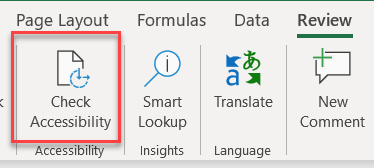
Adobe PDF
 Review Adobe's guidance for making accessible PDF files.
Review Adobe's guidance for making accessible PDF files.
 Set up Word (with Acrobat installed) to improve accessibility of PDF export: File > Save as PDF > Options > Enable Accessibility and Reflow with Tagged Adobe PDF.
Set up Word (with Acrobat installed) to improve accessibility of PDF export: File > Save as PDF > Options > Enable Accessibility and Reflow with Tagged Adobe PDF.
 Or, set up Word (without Acrobat installed) to improve accessibility of PDF export: File > Save As... > PDF > Options > Document structure tags for accessibility
Or, set up Word (without Acrobat installed) to improve accessibility of PDF export: File > Save As... > PDF > Options > Document structure tags for accessibility
 Use "Full Check" from the Adobe Acrobat Tools > Accessibility pane.
Use "Full Check" from the Adobe Acrobat Tools > Accessibility pane.
Visual Design
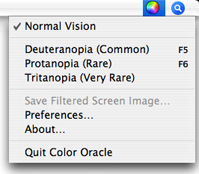 Adress Visual Disabilities
Adress Visual Disabilities
Analyze the design of graphics, brochures, web pages, posters, and other artwork in color blindness simulators.
Download Color Oracle (Free for Mac, Win, Linux)
Download Color Contrast Analyzer

Audio and Video
Adress Hearing Disabilities
Audio and video should include written transcripts for people with hearing disabilities. The transcripts can be displayed in a separate document or within the media as closed captions.
Videos uploaded to Youtube can be automatically captioned.
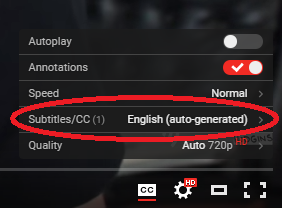
Web Development
Adress Visual DisabilitiesWeb Developers should be aware of accessbility strategies when writing code. Some of the more common overlooked mistakes include missing alt attributes in image elements, missing label elements for form fields, and pages that are difficult to navigate with a keyboard.
 Read more information online about the
Read more information online about the  Try the Web AIM Screenreader Simulation to learn how the blind surf the web.
Try the Web AIM Screenreader Simulation to learn how the blind surf the web. Test your completed pages in the WebAIM Accessibility Evaluation Tool.
Test your completed pages in the WebAIM Accessibility Evaluation Tool.
Additional Resources
- WGBH Accessible Digital Media Guidelines
- Excellent accessibility resource compiled by WGBH.
- Accessibility First!
- PowerPoint notes from 2016 Boston Civic Media conference presentation.
- Civicist
- Online civic technology mazazine from Civic Hall, with articles about using technology to connect people and improve governments.